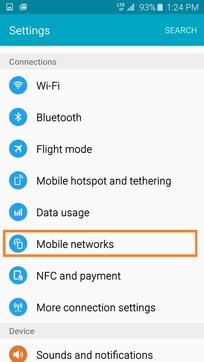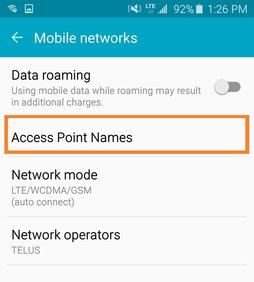Bright / Pro Plans APN Settings:
APN Internet Settings are required to be input on All Google Android based devices such as Samsung, LG, HTC, ZTE, Sony, Huawei, Motorola, Google Pixel, Nexus and more. [Not Required for Apple iPhones]. If you require personal assistant, please contact us.
In the example below you can see the settings for a Bright Plan device, instructions are same for Pro Plan devices.
Follow these steps:
1. Tap on Settings > Mobile networks
APN Internet Settings are required to be input on All Google Android based devices such as Samsung, LG, HTC, ZTE, Sony, Huawei, Motorola, Google Pixel, Nexus and more. [Not Required for Apple iPhones]. If you require personal assistant, please contact us.
In the example below you can see the settings for a Bright Plan device, instructions are same for Pro Plan devices.
Follow these steps:
1. Tap on Settings > Mobile networks
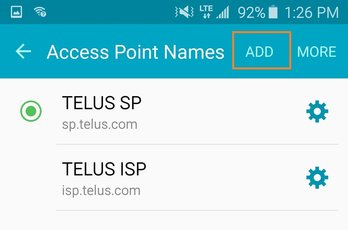
3. Tap on ADD in the rop right
4. Enter your KOODO APN settings (IF YOUR WITH TELUS SKIP TO STEP 5):
Name: Koodo SP
APN: sp.koodo.com
Proxy server: 74.49.0.18
Port: 80
Username: <Not set>
Password: <Not set>
Server: <Not set>
MMSC: http://aliasredirect.net/proxy/koodo/mmsc
Proxy server: 74.49.0.18
Port: 80
MCC : 302
MNC : 220
APN type: default,mms
5. Enter your TELUS APN settings (IF YOUR WITH KOODO, SEE STEP 4)
Name: TELUS SP
APN: sp.telus.com
Proxy: <Leave in Blank>
Port: <Leave in Blank>
Username: <Leave in Blank>
Password: <Leave in Blank>
Server: <Leave in Blank>
MMSC: http://aliasredirect.net/proxy/mmsc
MMS Proxy: 74.49.0.18
MMS Port: 80
MCC: 302
MNC: 220
Authentication type: None
APN type: default, mms
5. Press the three dots on the top right of the screen, tap on Save in order to save the APN settings.
NOTE: The created APN will show up in the APNs screen after you have saved it. To activate the APN, tap on the radio button located beside it.
6. Restart the phone and try browsing the Internet.
Name: Koodo SP
APN: sp.koodo.com
Proxy server: 74.49.0.18
Port: 80
Username: <Not set>
Password: <Not set>
Server: <Not set>
MMSC: http://aliasredirect.net/proxy/koodo/mmsc
Proxy server: 74.49.0.18
Port: 80
MCC : 302
MNC : 220
APN type: default,mms
5. Enter your TELUS APN settings (IF YOUR WITH KOODO, SEE STEP 4)
Name: TELUS SP
APN: sp.telus.com
Proxy: <Leave in Blank>
Port: <Leave in Blank>
Username: <Leave in Blank>
Password: <Leave in Blank>
Server: <Leave in Blank>
MMSC: http://aliasredirect.net/proxy/mmsc
MMS Proxy: 74.49.0.18
MMS Port: 80
MCC: 302
MNC: 220
Authentication type: None
APN type: default, mms
5. Press the three dots on the top right of the screen, tap on Save in order to save the APN settings.
NOTE: The created APN will show up in the APNs screen after you have saved it. To activate the APN, tap on the radio button located beside it.
6. Restart the phone and try browsing the Internet.
All trademarks appearing on this website are the property of their respective owners. This website is in no way affiliated with Koodo / Telus / Rogers / Fido / Bell / Virgin Mobile / Freedom Mobile / VideoTron / EastLink / SaskTel / Lucky / Chatr / Public Mobile / Fizz / Shaw or other network(s) and content providers!
Copyright © 2024 - www.smartphoneplans.ca
| Terms of Service |
Copyright © 2024 - www.smartphoneplans.ca
| Terms of Service |